🕘Limited Time:Get a Special 40% OFF Discount
How to set up a Dynadot domain in Systeme.io

Dynadot is a reliable and secure domain provider where you can find the perfect domain for your online business and Systeme.io is a platform to create sales funnels, capture pages, websites, blogs, and much more.
As Systeme.io is an all-in-one platform, it also acts as a hosting platform, so you only need a domain name to have your own website.
To integrate Dynadot and Systeme.io we just need to add some DNS records to Dynadot. The records are generated by Systeme.io when adding a custom domain.
Integrating your domain purchased from Dynadot with Systeme.io is an excellent idea to have everything in one place. Here are the steps to do it the easy way:
Integrate your Dynadot domain in Systeme.io
Step 1. Generate CNAME Records in Systeme.io
To start integrating your domain with your Systeme.io account, you need to generate the CNAME records, to do this, log in to Systeme.io by clicking here.
Then go to the “Settings” section as shown in the following image:

From the left menu, go to the “Custom Domains” section.

Then at the top right you will find the “Add domain” button, click it to add your custom domain.

For this example, I am going to use my domain that I purchased from Dynadot “financialocoaching.one”, so I will enter it using the triple w's like this: “www.financialcoaching.one” then you click on the ‘Save’ button.

Clicking on the “Save” button will automatically generate the CNAME records that we have to add to the DNS configuration of our Domain provider, in this case Dynadot.

Step 2. Add CNAME records in Dynadot DNS Settings
Log in to your Dynadot.com account by entering your email and password, then from the left menu go to the “My Domains 🌐” > “Manage Domains” section.

Now select the domain that we are going to integrate to Systeme.io. In this case, I will select my domain “financialcoaching.one”, click on the domain.
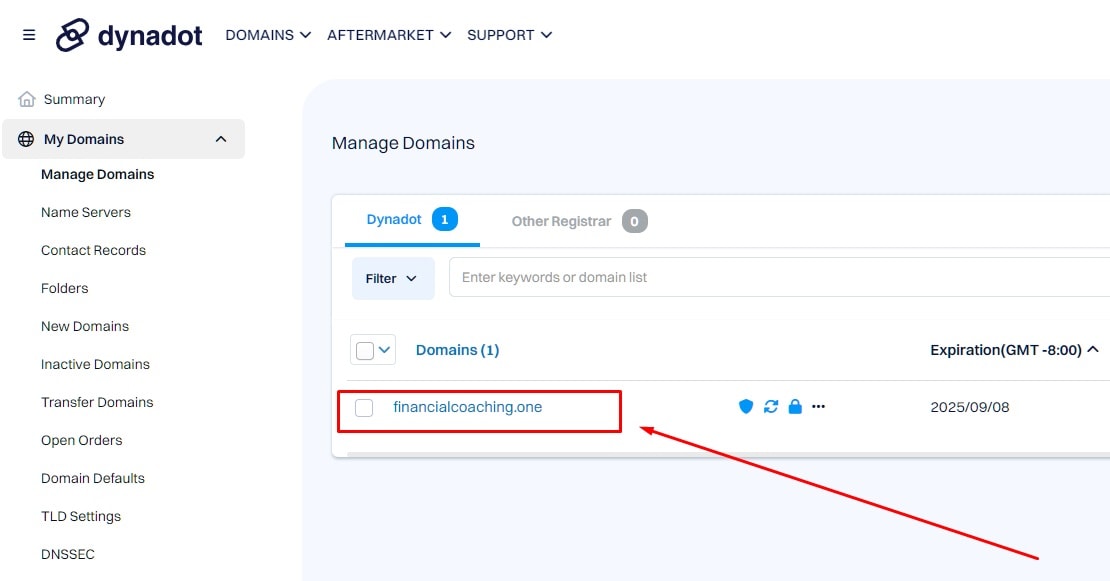
Then we go to the DNS configuration which is where we will add the CNAME records generated in Systeme.io, click on the arrow on the right side.
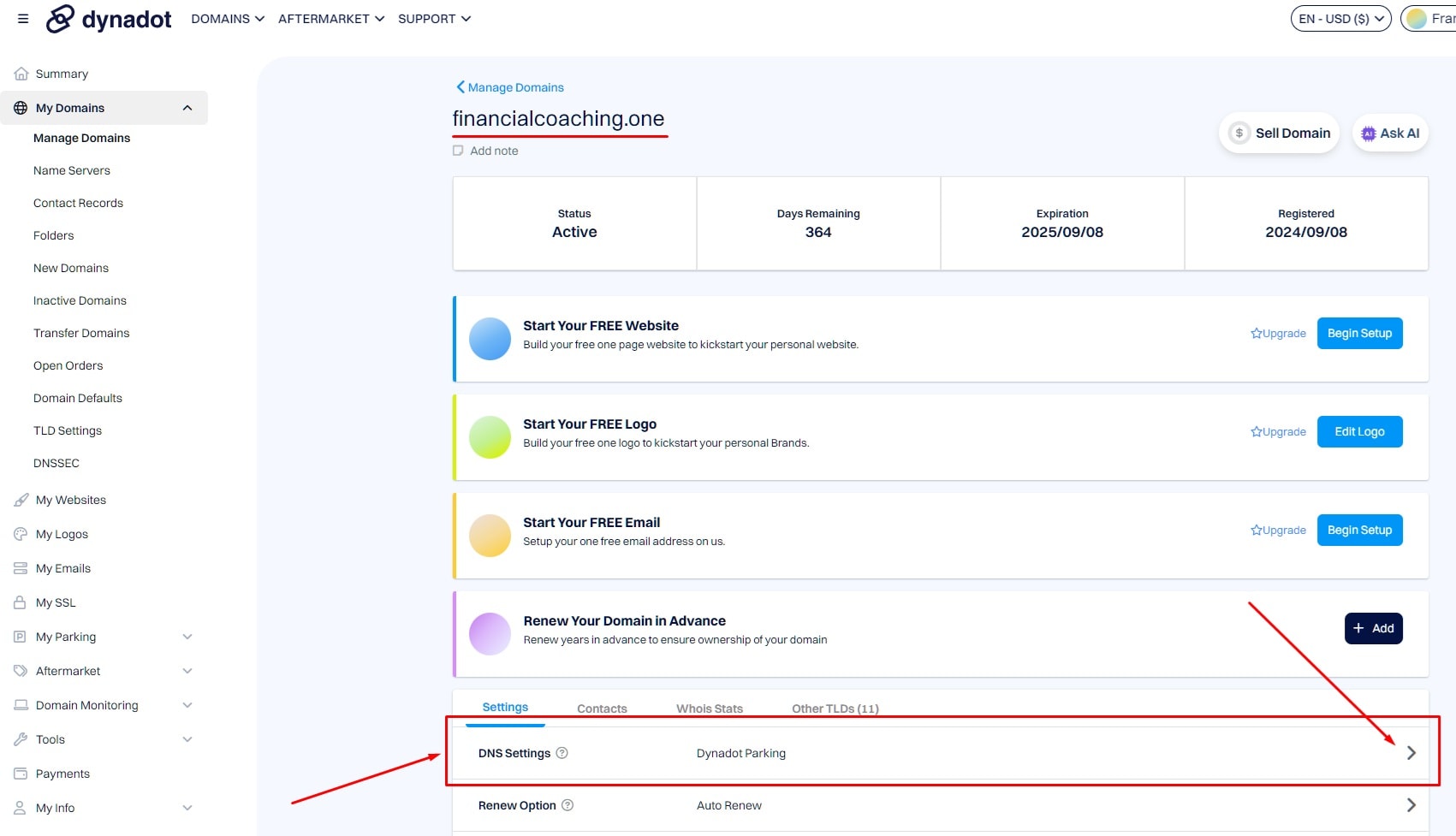
From the drop-down menu select the “Dynadot DNS” option.

Now it is time to add the CNAME records and we will add a 301 redirect to make your domain work without having to use the “www”. First let's go with the 301 redirect:
Redirect 301:
Select the record type “Forward” then in the next drop down menu choose “301” and then enter your domain like this: “https://www.financialcoaching.one”. This is so that people will enter in their browser directly “financialcoaching.one” and your website will show up without problems.

We need to go back to Systeme.io and copy the following records. Note that you have to enter them as follows:

- In the “Subdomain” column you enter the records up to the point (do not include the dots).
- In “Record Type” select “CNAME”.
- In “IP Address or Target Host” you enter all the data provided by Systeme.io (including dots).
The following image may serve as a reference.

Finally click on the “Save Settings” button.

Now just wait a few minutes for the DNS to propagate, in many cases it only takes up to 3 hours for your domain to be ready to use.
If you followed all the steps correctly, your domain will be marked as “Ready to use” as in the following image:

Now you can use your domain name in your web pages or sales funnels that you have in Systeme.io.
Remember that Dynadot also gives you the option to create an email with your domain for free, which you can use to do email marketing with the same Systeme.io as it is another of its functions.
If you want to save up to 40% on Systeme.io's Startup plan you can access the special discount from the button below.
I hope this guide has been helpful.
Freetemplates.systeme.io | Copyright 2024 | All Rights Reserved


